[Case Studies] Toyota Camry 2017 All key lost, Add New Key With Autel APB112 and IM508
This post with a step by step tutorial on how to do an all keys lost scenario on a Toyota Camry 2017. The tools that we will be using are the Im508 and the new APB112.
- Test Vehicle Model: Toyota Camry 2017
- Programming: All Key Lost, Add Smart Key
- Tool Required: Autel IM508 with XP400, APB112 smart key simulator
Today we're gonna go deep into and tell people if you have a finger and you can read, you can do programming and coding to add a new vehicle key, it's really that simple.
- So first thing, you're gonna learn is how to use the APB112 and how it can save you time and money?
- Second, which Autel key programming equipment is compatible with the APB112? which serial programmers are not compatible with the APB12 (XP400 and XP200)?
- lastly, how to do an all keys lost on a 2017 Toyota Camry?
Contents
1. Basic knowledge of Autel APB112
1.1 How to use the APB112
1.2 The benefits of Autel APB112
1.3 Compatibility of the APB112
2. Add Smart Key On 2017 Toyota Camry (step by step tutorial)
Autel APB112 help you to do an all keys lost
How to use the APB112
- Connect the APB112 Smart Key Simulator to Autel IM508 or IM608 using the supplied USB cable.
- After connection, the status indicator lights solid blue, indicating that the APB112 Smart Key Simulator is working properly and then can communicate with the Device.
- The APB112 Smart Key Simulator application is automatically upgraded on Autel Device according to the selected vehicle system function.
- Place the Smart Key Simulator close to the ignition coil for data collection, which is used for decoding the chip. After decoding, the original car chip data can be copied.
- The simulator key chip can generate various types of key chips with subsequent upgrades according to requirements.

On the top of the APB112 is a status indicator and there are three statuses (blue, green, and flashing red), all three statuses will show during the programming.
- Blue represents that there's power and everything is working fine this is its default state.
- Next is green, the green light represents that there's data communication, everything's going fine in data interaction
- lastly on the light starts flashing red, it represents the status of firmware is in upgrading
The benefits of Autel APB112
The APB112 is a smart key simulator designed to collect data sent from the ignition coil and its goal is to identify the ignition coil troubles and decode the data of the vehicle key chip, now it can also simulate the key, vehicle key chip as well now it supports four d-type chips and more chips are on the way, so that's the benefits of the APB112
Compatibility of the APB112
Now it only can be applied to the following models the IM508 with xp400 and the IM608, for those of you don't know the IM508 comes standard with the XP200, there might be scenarios where the Autel software in order to execute a procedure it's gonna ask that you have the XP400.

How to do an all keys lost on a 2017 Toyota Camry? (step by step tutorial)
Now let's talk about these accessories programmer the XP200 first, this comes with the IM508, in terms of the coverage the IM508 is a level 4 out of 5, in order to do certain key coding procedures on more vehicles, you're gonna need the XP400. The IM508 I used in this tutorial is compatible with an XP400.

First, Connect Autel IM508 to Toyota Camry OBD port, and connect Autel APB 112 to IM508, then following the below steps to add a new smart key.
Step 1. Click IMMO Icon on IM508 MaxiIM Main Menu

Step 2. Identify the vehicle: Click Toyota->Manual Selection->Other->Camry
Now you're going to identify the vehicle, then click Toyota, manual selection, and just click other for this, scroll over and click Camry on model screen




Step 3. Click on Smart Key

Step 4. Click on Keyless System(CAN)
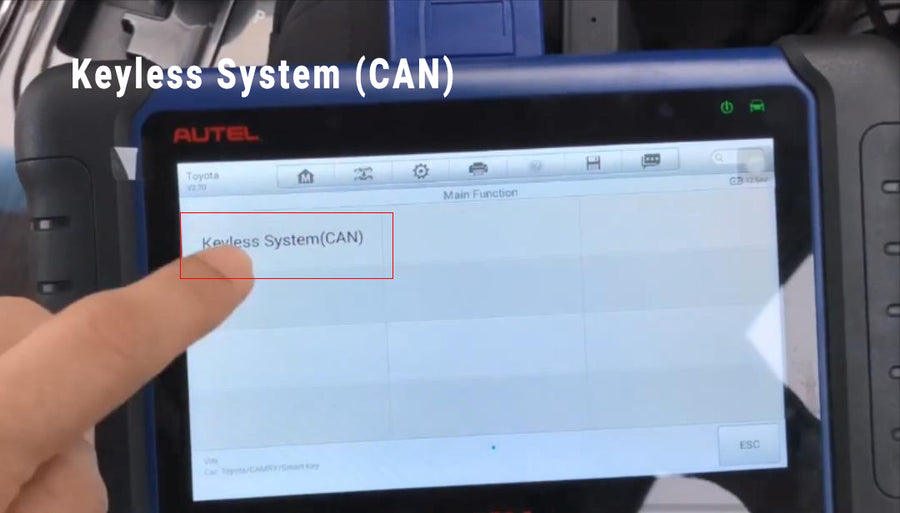
Step 5. Back up Immobilizer Data
Back up Immobilizer Data function is use to back up the EEPROM data of the smart box of the vehicle.The data can be used to generate the simulator key for emergency start of the vehicle to perform the key matching function.

After clicking the "Back up Immobilizer Data" button next screen will show you the info about back up, read it and press "ok" to continue. Please ensure im508 connect to the network first, then the screen will show "Reading immobilizer data", wait for about 10 seconds, you will go to the file screen, write a name file you customized and press "ok" to save your back up data. Once everything is done the screen will prompt you "back up success".

Step 6. Generate Simulator Key
After finished back up Immobilizer data then you can go on the next step and generate a simulator key.

Clicking the "Generate Simulator Key" button then Select the EEPROM data which is the backup data you saved just now, after selecting the backup data and press "ok", your screen will show "Retrieving critical data…" about 10 seconds later, your screen will show the key type such as "Key Type:SLK3",


It will prompt you to connect APB112 key simulator, press “OK” to continue, Burning firmware please wait… a few seconds later, the Autel IM508 programmer shows you the simulator key is generated successfully. Then put the simulator key on start/ Stop button and press, it can be used to turn on and start your car.

A simulator key is generated successfully!
Step 7. Add New Smart Key
Back to menu to select “Add Smart Key”, then it will show you "do you want to used this simulator?" press “Yes” it means you will use the simulator key to add a new smart key, then It will prompt you "the positions for learning include:5", just Click “OK” and continue.

Two important operates
- Put the simulator key APB112 close to the START button, when the device sounds a beep, then remove simulator key.
- Put the new smart key to learned close to the start button, when the device sounds “Beep Beep”, then remove the new smart key from START button.

Finished above steps, the screen will show in Registering, please wait… a few seconds later, it will shoe you learning succeed. Now you have a new smart key on vehicle!

A new smart key has generated successfully!
Step 8. Test Smart Key Remote Function
Step 9. Test Start/ Stop Button


Test the new smart key on your vehicle.
Following the step by step tutorial now you have a new smart key on your Toyota Camry 2017. The tools of the Im508 and the APB112 are hightly recommend to do all key lost on Toyota and lexus.


















